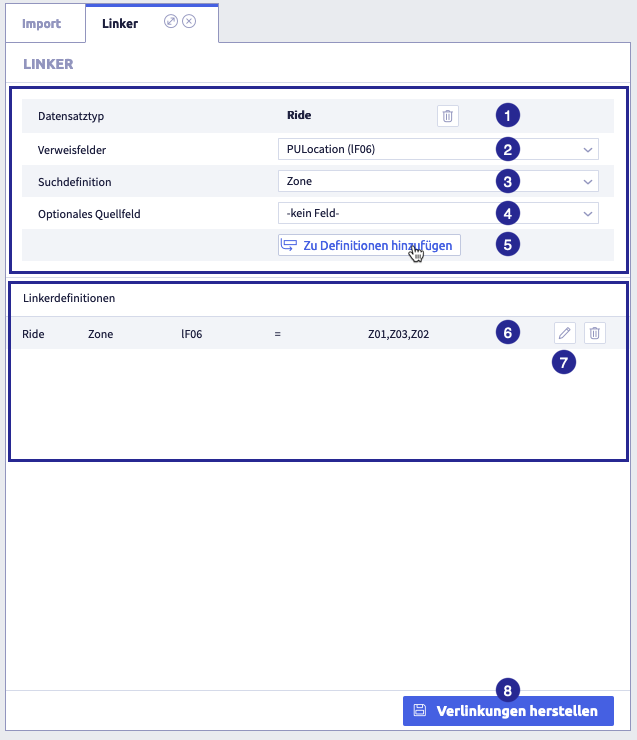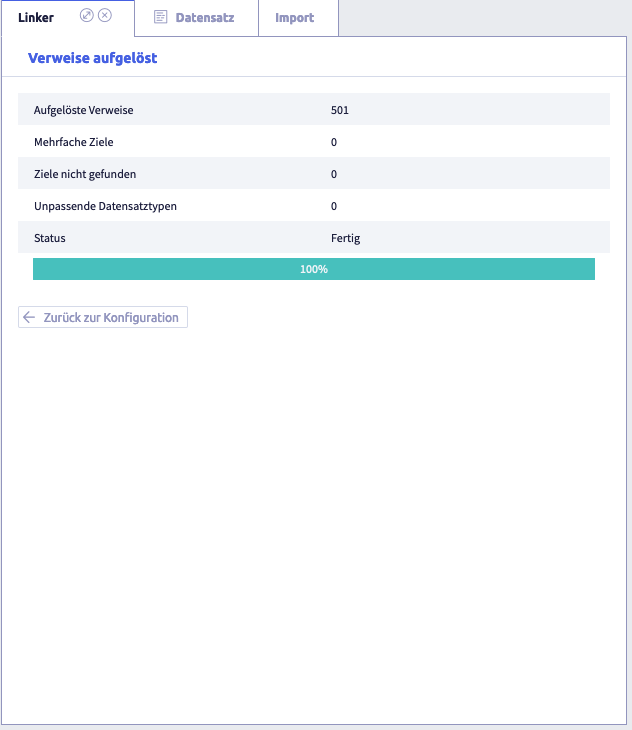Implex plugin linker¶
Within the CortexEngine, it is possible to create relations between records via Link fields. These links are set manually in Uniplex and saved in the records. The plugin Implex/Linker replaces this process.
Concept¶
The linker is part of the Implex and is used exclusively to uniquely resolve unknown links and to write the link in the corresponding records. It uses the search configuration defined in the record editor within the link field.
Requirement¶
The linker requires the name and password of a user account that has been assigned import rights via the Remote admin.
Procedure¶
- Via the import function, e.g. in the plugin Implex, content is written to the link field that is marked as invalid.
- The linker uses this invalid content to create the link.
- The linker works independently of the imported or captured data and can therefore also be used as a correction tool that automatically corrects all invalid links.
Configuration¶
The image shows the configuration of the linker, with the area for configuring the link fields at the top and the definitions for each link field at the bottom: (1) added record type containing link fields with invalid links, (2) selection Link fields, (3) selection Search definition, (4) selection Optional source field, (5) button Add to definitions, (6) added linker definition, (7) button Edit
to edit the visualization, (8) button Linking
Table with all elements of the configuration
| Name | Meaning | Note |
|---|---|---|
| record type | contains the links that are created | |
| selection Link fields | contains all link fields of the record type | a field is displayed directly when the record type is selected |
| selection Search definition | standard search definition of the record type to which the links are set | a search is displayed directly when the record type is selected |
| selection Optional source field | creates a link from the content of another field | |
| button Add to definitions | clicking the button creates an entry in the list Linker definition | |
| linker definition | The definition contains the record type with link fields (in the example Ride), the target record type (in the example Zone), the synonym of the link field (in the example F06) and the synonyms of the fields that were defined in the target record type in the visualization and are therefore displayed in the link field. | |
| button Edit | edit linker definition | edits the visualization of the target record |
| button Delete | delete linker definition | |
| button Linking | starts writing the links |
Each linker configuration is added to the overall definition so that several links from different record types can be processed in one run.
-
select a record type
Link fields and search definition are displayed automatically.
-
select a link field for which you want to create the linker definition
-
check the search definition
-
select an optional source field if required
If a link is to be generated from the content of the optional source field of another field, you can specify this as an optional source field.
-
click the button Add to definitions
The linker definition is displayed in the list below.
-
edit the linker definition if required
A direct entry window opens in which you can edit the synonyms of the fields displayed in the link.
-
assign the required linker fields of this record type one after the other weisen Sie nacheinander die benötigten Verweisfelder dieses Datensatztyps zu
To remove a linker definition, click the button Delete
 of the corresponding row.
of the corresponding row. -
if required, change the record type to create additional linker definitions for link fields
Changing the record type
- delete the current record type
- add another record type
Start¶
-
click the button Linking
-
confirm your login data
The following window opens:
The image shows shows the status of the links: The progress bar is updated while the links are being written.
As a success check, you can open a record in the record type overview and check whether links are present. Active links are displayed in blue.