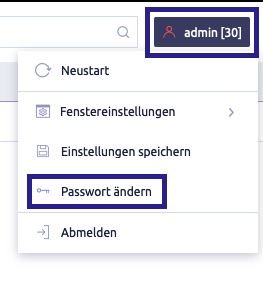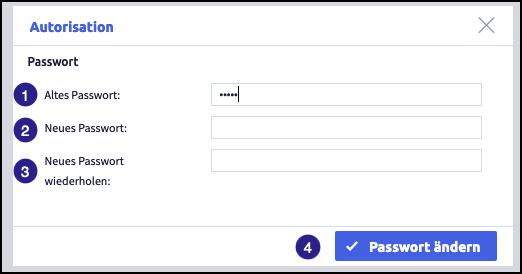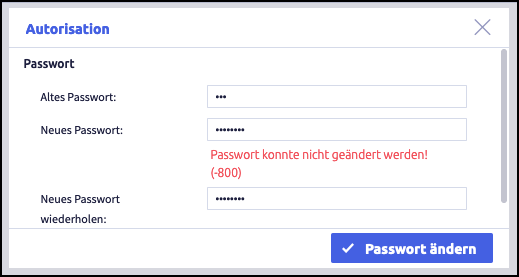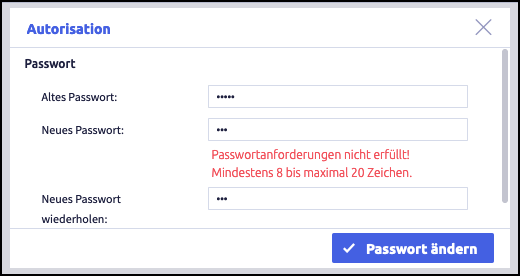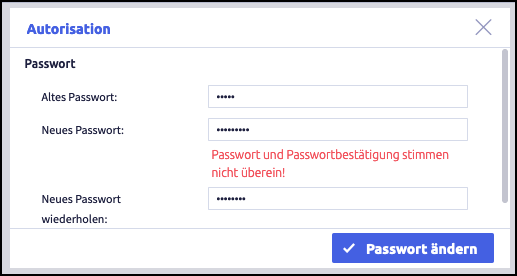Change password¶
Important
The option to change the password is only available for customers of the Cortex-IP User Group Edition. No password change is possible in the Cortex-IP Starter Edition.
Procedure¶
- click on admin at the top right of the start page
- drop-down menu opens with various selection options
- select Change password
In the pop-up window, you have the option of entering a new password.
The view shows the dialog for changing the password with (1) enter old password, (2) enter new password, (3) repeat new password and (4)confirm with Change password.
FIDO
You also have the option of logging in via the FIDO system. Your administrator will provide you with further information.
Troubleshooting¶
You have entered your old password incorrectly.
Please check it and enter it again.
Your new password does not meet the requirements.
Please change it accordingly.
You have to enter your new password twice.
You made a mistake when entering your new password.
Please check your new password and enter it correctly both times.
Customer support
Please contact our customer support (cortex-info@cortex-ag.com) if the troubleshooting did not help you.